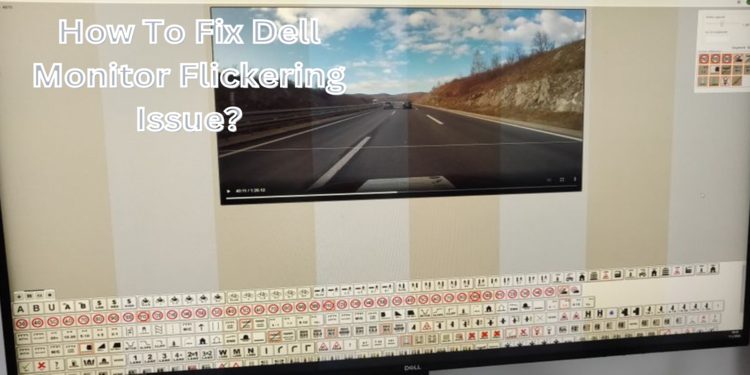If your Dell monitor is flickering, there are a few possible causes. This article will walk you through some easy solutions for how to fix Dell monitor flickering issue. Remember that some of these fixes may be more complicated than others, so read through the instructions before trying them out.
What to do if your Dell monitor flickering?

If your Dell monitor is flickering, it could be caused by several issues. First, check to see if the problem affects only one or multiple monitors. If it only affects one monitor, try power cycling the monitor (turning it off and back on again).
If the problem persists, try connecting the monitor to a different computer to see if the issue is with the monitor or the computer. You may need to update your graphics drivers if the problem is with the computer. If you are still trying to get through, contact Dell customer support.
How to determine if it’s a hardware or software issue?
Dell monitors are some of the most popular on the market, but they can also be one of the most frustrating when they have issues. One problem you might encounter is a Dell monitor that starts flickering.
Before you start troubleshooting, it’s essential to determine whether the issue is with the hardware or the software. To do this, unplug the monitor from any power source and plug it back in. If the problem persists, then it’s likely a hardware issue.
However, if the problem goes away, it’s most likely a software issue. Once you’ve determined the cause of the problem, you can start taking steps to fix it. A software issue might involve updating your drivers or changing your display settings.
For a hardware issue, you might need to replace your monitor altogether. Dell monitors are built to last, but sometimes even the best ones will have problems. You can get your Dell monitor up and running again in no time by taking the time to troubleshoot and determine the root cause of the issue.
How to fix a flickering Dell monitor?
A flickering monitor can be a frustrating problem to have, but there are a few potential fixes. One common cause of flickering is a loose connection between the computer and the monitor.
Try reseating the cable that connects the two devices. If that doesn’t work, try using a different cable. It’s also possible that the connector itself is damaged, so you’ll need to replace it.
Another potential cause of flickering is a problem with the monitor itself. If reseating the cable and replacing it doesn’t fix the problem, you may need to take the monitor to a repair shop. It’s also possible that the problem is with your computer’s graphics card.
In this case, you may need to update your drivers or even replace the card. Whatever the cause of your flickering monitor, there’s likely a solution out there. With some troubleshooting, you should be able to fix the problem and get back to work.
What to do if the problem persists?
Dell Monitor Flickering Dell monitors can start flickering for several reasons. It could be something as simple as a loose connection or a wrong signal, so quick troubleshooting should take care of the problem.
However, if the issue persists, it could indicate a more severe problem. Here are some steps to take if your Dell monitor starts flickering: First, check all the connections to ensure they are secure. If that doesn’t solve the problem, try resetting the monitor to its default settings.
If the flicker persists, it’s time to contact Dell support. They will be able to diagnose the problem and determine if it can be repaired or if you will need to replace the monitor. In either case, Dell support will be able to walk you through the process and get you back up and running in no time.
Additional resources for troubleshooting a Dell monitor
Although Dell monitors are built to last, sometimes they may need a little troubleshooting. If you’re having issues with your monitor, there are a few resources that can help. First, check out the Dell website for product manuals and drivers.
Contact customer support if you need help finding what you’re looking for. They can help you identify the problem and provide a solution.
Finally, there are several online forums where Dell users share tips and advice. Doing a little research, you should be able to find the information you need to get your monitor up and running again.
FAQs
How can I prevent my Dell monitor from flickering?
You can do a few things to help prevent your Dell monitor from flickering. First, make sure all of the connections are secure. If you’re using a VGA connection, try using a different cable.
Additionally, ensure the resolution and refresh rate are set correctly in the display settings. Finally, if you’re still having issues, try contacting Dell support. They can help you identify the problem and provide a solution.
What causes a Dell monitor to flicker?
There are a few potential causes of flickering monitors. One possibility is a loose connection between the computer and the monitor.
Another possibility is a problem with the monitor itself. Additionally, the problem is with your computer’s graphics card. Contact Dell support if you still have issues after trying all the potential solutions. They can help you identify the problem and provide a solution.
How do I fix a flickering Dell monitor?
There are a few potential solutions for flickering Dell monitors. First, check all of the connections to make sure they are secure. If that doesn’t fix the problem, try resetting the monitor to its default settings.
You may also need to update your drivers or replace your graphics card. If you’re still having issues, contact Dell support. They can help you identify the problem and provide a solution.
Conclusion
If you’re experiencing a Dell monitor flicker, don’t worry – we’ve covered you. In this post, we’ll walk you through how to determine if the issue is with your hardware or software and how to fix it if it’s a problem with your monitor. We’ll also provide some additional troubleshooting resources if the issue persists.