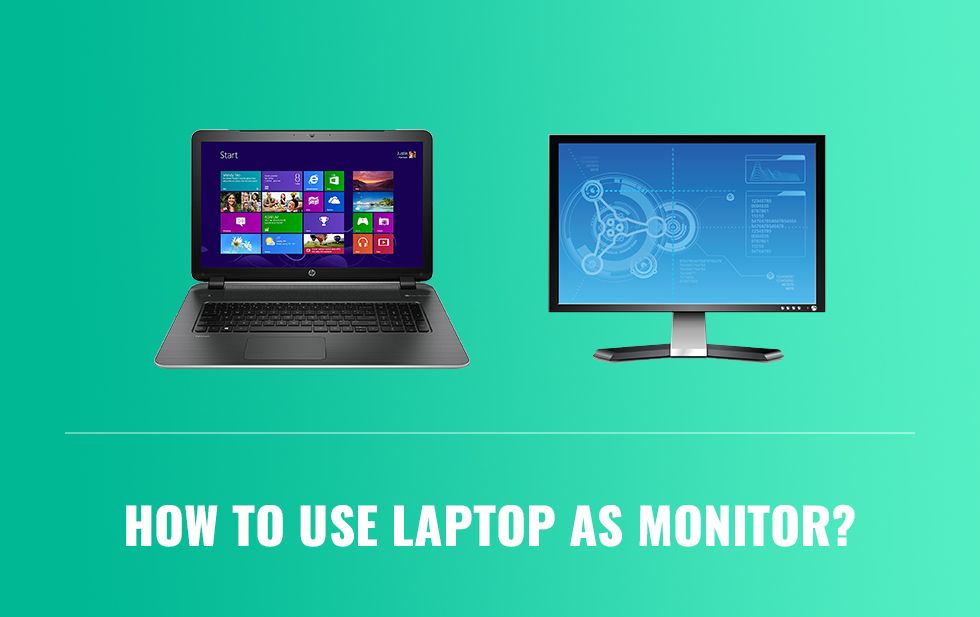Do you want to unveil how to use your laptop as a monitor with your system? Are you worried because you’re having a low budget and can’t afford to buy a new monitor? Don’t get tensed, there is a better solution to this matter. If you have a laptop, it can work as a second monitor. We’ll tell you how to use your laptop as a monitor. This option is affordable yet a better option that helps you to work like a professional.
When you extend the display over dual monitors, it makes your work easier. You can do different tasks simultaneously without much hassle. Your productivity boosts, and completion of the harder projects takes less time. The benefits of multiple monitors will surprise you. Usage of dual monitors makes viewing various web pages or several documents possible. Doing numerous other tasks becomes more convenient for you. An interesting fact is that setting the laptop as a monitor doesn’t require much effort. Let’s discuss in detail the different aspects of setting up the laptop as a monitor.

For what purposes a second monitor is necessary
Fewer people know that laptops can function as another monitor that’s why they never take it as an option when needing a second monitor. But that’s good news for anyone who is thinking of selling out their low functioning laptop. If your laptop’s operating system and display are working well, it’s a better option as a second monitor.
Those who recently started using the second monitor would love the way it increases the workflow. There are many purposes where you can use it. Allowing you to compare two projects or documents without switching at them over and over. If you are doing any research project, keep the data on one display and compose it on the other one. Reserve the second monitor for checking the constantly coming emails or messages. At the same time, it is an excellent source of learning a skill. Stream the YouTube channel on one screen and practice on the other one.

How to use your laptop as a monitor on Windows
Windows and macOS require different setups when using your laptop as a monitor. When setting the laptop with Windows 10, grab a suitable cable for connecting the display with the system. Every laptop has its own collection of ports. Some use DisplayPort or Mini DisplayPort, while others require an HDMI cable or docking station for plugging the display. So, find the cable that your laptop needs and connect it with the port.
Once you’re done with the selection of cable, now focus on its setup. By clicking the Settings option, you will come across the Settings > Display. Switching between the dual displays is more than easy. Choose Display Settings or click Windows key + P for switching between the monitors rapidly.

How to use your laptop as a monitor for macOS
When you are going to use MacBook as another monitor, first confirm whether you need an adapter for it or not. When you get the appropriate cable, plug it in the monitor and jump up to the next step.

By clicking the Apple menu, you will get the options, there you have to select “System Preferences” then “Displays.” Finally, go for the “Arrangement tab and never make the mistake of selecting Mirror Displays. Then it’s up to you which display you want to select as a primary one. By dragging the menu bar to your desired screen, it will become your main screen.
How to set up your laptop as a monitor
Setting up a second monitor doesn’t take much time. If the Windows software is already updated, it will be quite helpful. Turn both the devices on and see they are detectable? When you are done with the initial procedure, do the following steps to move ahead.
1- THE LAPTOP’S ENABLING PROCESSFor enabling the laptop, go for these settings. First of all, open up the “Settings” app on your laptop that is going to serve as the second monitor. There you have to choose System > Projecting to This PC. That’s the place where you will get the options fitting your security requirements and other situations.
2- CONNECT THE MAIN DEVICEAfter setting the laptop for projection:
By doing this simple procedure, you’ll be good to go to use your laptop as another display. Don’t forget to choose “Disconnect” when you don’t need the second display anymore.
Other ways to use your laptop as a monitor
Most people are unaware of the significance and different usage of the second monitor. You can use the same screen with variations. Whatever is displayed on the main screen can be displayed on your laptop if you select the Duplicate function. Viewing only the laptop display is also possible. For that, choose “Second Screen Only,” and it will not show the original display.

Do Second Display is not Suitable for some Situations?
That is also essential to note, no doubt, that your laptop can better serve as a second monitor, but it’s not possible in every case. When working with extensive graphics or playing heavy games, it’s not desirable to use our laptop as a monitor. Because the system starts lagging when you’re delivering data to the second display. So, keeping the gaming graphics restricted to the primary monitor is the best solution.
Final Verdict
To help you get the answer to the question that how to use your laptop as a monitor, we provided valuable information. Even you can utilize a low-quality laptop to make your workflow smoother. It brings ease to your demanding tasks and helps you to get done with them in relatively less time. Moreover, its setup is not that difficult or time-consuming that can refrain you from opting for this option.