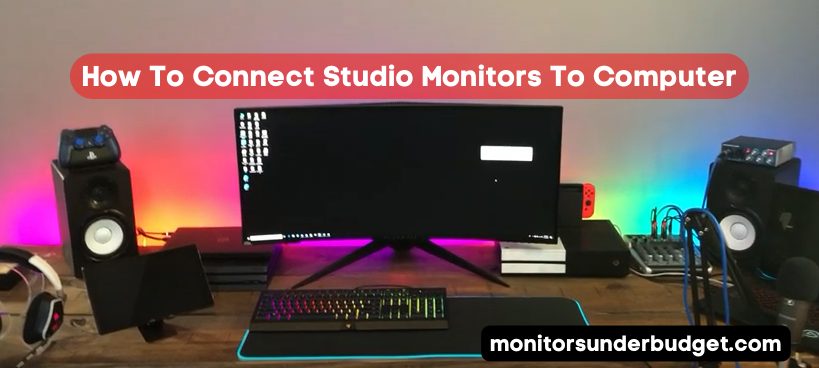You need to know a few things before connecting studio monitors to your computer. In this ultimate guide, we’ll show you everything you need to know about, How to connect studio monitors to a computer or Mac.
How To Connect Studio Monitors To Computer

First, let’s take a look at the different types of connections you can use:
- XLR Connection
- TRS Connection
- RCA Connection
- USB Connection
- Firewire Connection
- Thunderbolt Connection
- HDMI Connection
Let’s take a look at each type of connection in detail:
- XLR Connection
The XLR connection is the most common type of connection used in professional recording studios. It is a balanced connection that minimizes noise and interference.
- TRS Connection
The TRS connection is also a common type of connection used in professional recording studios. It is an unbalanced connection that can be susceptible to noise and interference.
- RCA Connection
The RCA connection is the most common connection for consumer audio equipment. It is an unbalanced connection that can be susceptible to noise and interference.
- USB Connection
The USB connection is a digital connection commonly used for connecting computers to audio interface devices.
- Firewire Connection
The firewire connection is a digital connection commonly used for connecting computers to audio interface devices.
- Thunderbolt Connection
The thunderbolt connection is a digital connection commonly used for connecting computers to audio interface devices.
- HDMI Connection
The HDMI connection is a digital connection commonly used for connecting computers to video display devices.

What are studio monitors, and why would you want to connect them to your computer?
If you’re interested in music production or recording, you may have heard the term “studio monitors” thrown around. But what exactly are they? Studio monitors are speakers designed explicitly for playback in recording studios.
Unlike consumer speakers, they are not meant to enhance or alter sound – instead, they provide an accurate representation of audio content.
This allows producers and engineers to trust their mixes and edits, knowing that what they hear on the studio monitors will translate accurately to other systems.
So why connect them to your computer? Using studio monitors as your primary sound system can significantly improve the quality of your music production and ensure that your mixes will sound professional on any playback system.
Connecting studio monitors to a computer involves using an audio interface and proper cables – it may initially seem intimidating. Still, with some research and practice, anyone can achieve high-quality audio playback on their desktop or laptop.
So if you’re looking to take your music creation and recording to the next level, consider investing in a pair of studio monitors for a more authentic listening experience.
How do you connect studio monitors to a computer, and what cables do you need for the job?
Connecting studio monitors to a computer may seem daunting, but it can be a simple process with the right equipment. First, ensure your computer has an audio output port, such as a headphone jack or RCA output.

Then, using either RCA or quarter-inch audio cables, connect the output from the computer to the input on the studio monitors. Finally, turn on both the computer and the studio monitors and adjust the volume on both devices as needed.
It is also helpful to have an audio interface for better sound quality and more control over inputs and outputs. Thanks to modern technology, connecting studio monitors to a computer is now easier than ever before.
The different ways that you can configure studio monitor connections to your computer
A critical aspect of setting up your recording studio is connecting your studio monitors to your computer. How you combine them can depend on your specific equipment, but there are a few standard configurations.
The simplest option is to connect the monitors directly to the headphone output of your computer with a standard 1/4″ audio cable. Another option is to utilize an audio interface, which connects to your computer via USB and allows multiple inputs and outputs.
This allows you to amplify and adjust levels separately from your computer and provides options for connecting additional instruments or microphones.
Additionally, if your interface has multiple outputs, you can set up a configuration using multiple monitors for a wider soundstage.
No matter your method, it’s essential to ensure that all levels are appropriately adjusted for the best sound quality while mixing and recording. With these various options in mind, finding the correct setup for your studio will become more apparent.
Tips on how to get the most out of your studio monitor setup
Whether you’re recording music or editing audio, having a good studio monitor setup is crucial for achieving high-quality sound. Here are some tips to get the most out of your structure. First, ensure your studio monitors are securely and properly connected to your computer.
If they are not connected correctly, you may miss important aspects of the sound or get distorted. Next, consider the positioning and orientation of your studio monitors. Where you will be sitting and the shape of the room.
This can significantly impact how accurately you will hear the sound being produced. Finally, experiment with different levels, such as volume and EQ. Until you find a balance that feels natural and accurate to your ears, by following these guidelines, you’ll be able to get the most out of your studio monitor setup.
Conclusion
Studio monitors are vital for any musician or producer who wants to get the most out of their recordings by understanding how they work and how to connect them to your computer. You can ensure that you’re getting the best sound quality possible.
With a few simple tips, you can maximize the potential of your studio monitor setup and take your music production to the next level.